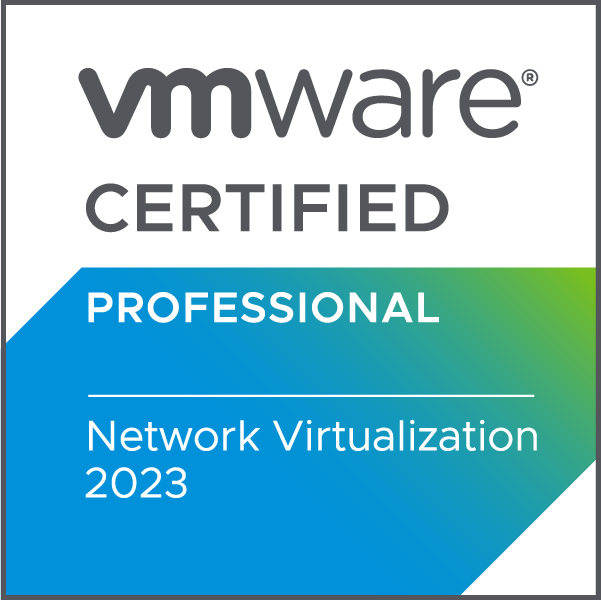I recently took the VCP-NV 2023 exam, also referred to as 2V0-41.20. The platform has been completely rebuilt since I took the VCP6-NV exam in 2018. I want to share some of the resources I used and hopefully help someone else to take and pass the exam.
Pluralsight
There is a Pluralsight course called: VCP-NV 2022: VMware Certified Professional – Network Virtualization (2V0-41.20). This course goes through many concepts and then has labs you can follow along with. Watching the approximately eight hours of content was very helpful for me because although I understood many of the networking concepts, I needed to know how things were done differently in NSX-T.
Hands On Labs
If you do not have a lab or maybe you don’t have the storage and compute resources necessary in your home lab to run a full NSX implementation, I would highly suggest using VMware Hands On Labs. It’s free and it is a great way to learn.
Using Your Home lab
I spent quite a bit of time messing with NSX in my home lab. This is one of the best ways for me to learn. I even found a way to install NSX from vCenter that was not mentioned in the videos on Pluralsight. The things I learned were a little bit less about helping me with the exam and more about understanding how things would work in a production environment.
Practice Exams
Unfortunately, I was unable to find any practice exams. What I had to do was make notes around everything listed in the exam guide. Also took a look at some resources, like this one from vBrownBag on YouTube to prepare me for the exam. The one I linked is for the 2.4 version of NSX-T, but I found a lot of the concepts to be the same.
Conclusion
These are the tools that I found invaluable in helping me learn the material needed to pass this exam. I hope that they can be of service to you as well.